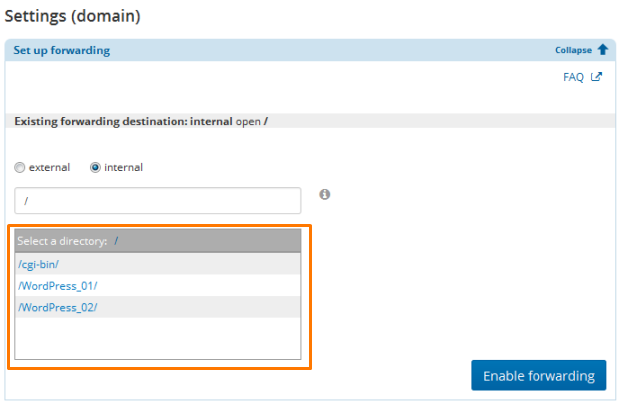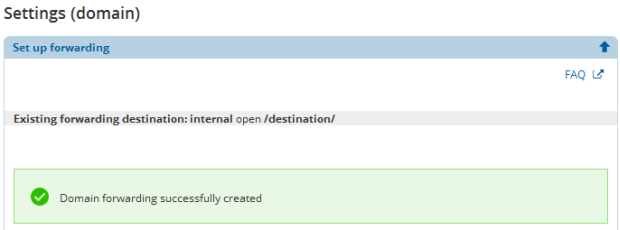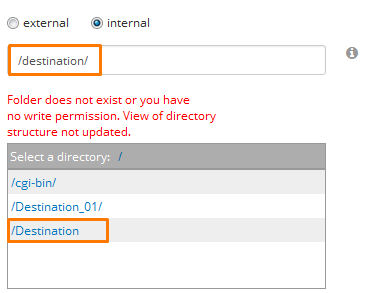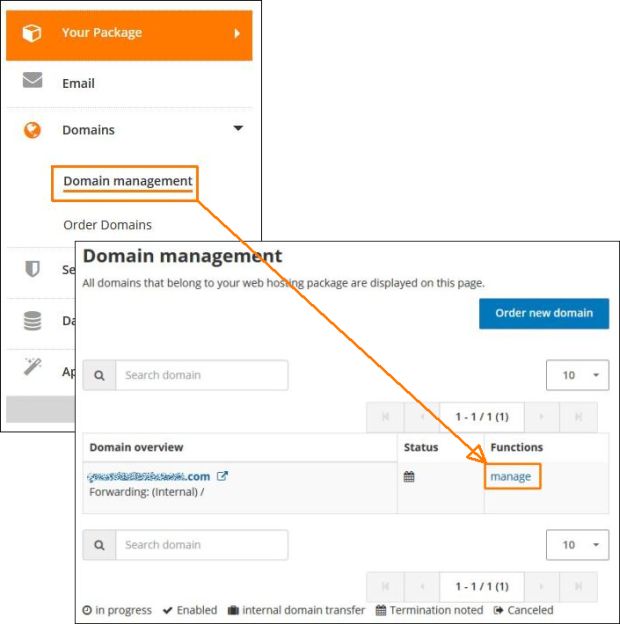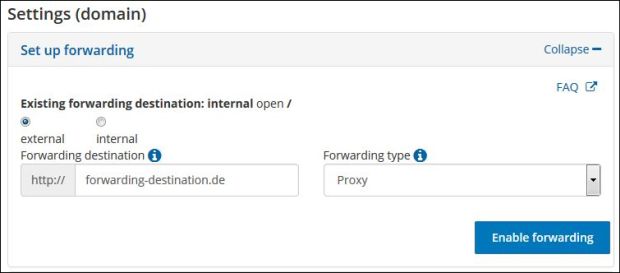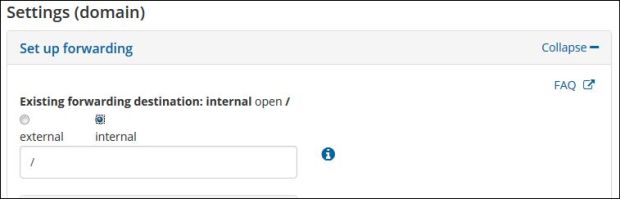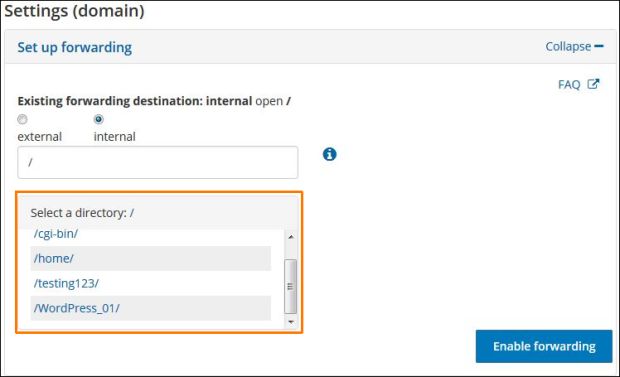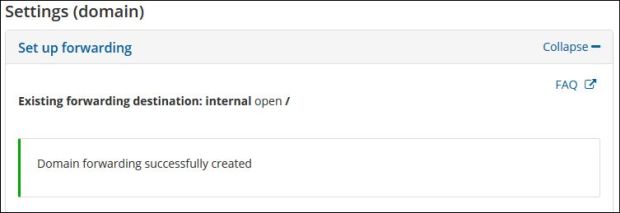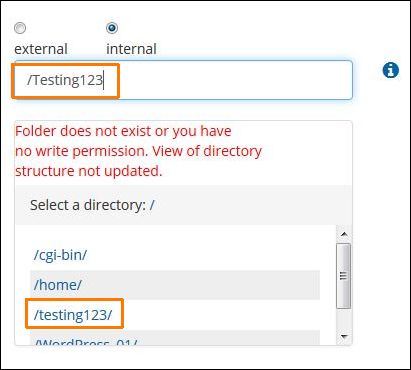Setting up a domain redirect
With STRATO, you can redirect your registered domains or sub-domains to any area of your online presence or an external destination. You can create the redirect directly in a few steps in your password-protected customer service area - all you need is your customer number and your customer password.
What is the purpose of a redirect?
You can use a redirect to link to an independent area within your internet presence (this does not apply to STRATO domain packages without personal online storage) or to a different domain (external URL redirect).
First, please log in to the Customer Login and select your package by clicking on the package description. After this, select the Domains menu option on the left side of the screen.
The domains belonging to the package will be displayed in the domain overview in the main window on the right. Furthermore, additional information will be displayed including configured DNS features, created sub-domains or previously configured forwards.
Your created sub-domains are displayed directly below the domain name and can be edited by clicking on Manage.
In the next window, click on the Set up redirect button.
Now you can set up your domain for either an external or internal redirect.
External Forwarding
With external forwarding, you can forward your domain to any internet address (beginning with http://) with an online service, different provider or to an address from a different STRATO package.
Examples of what an external forwarding destination may look like:
- https://www.strato.com/en_us/cloud-storage
- http://blog.desiredname.de/
- http://www.desiredname.de/your/folder
Additionally, you can determine the forwarding type. The following forwarding types are available:
Proxy
Proxy means that your domain is forwarded to an external destination through a STRATO proxy server. The source domain is still displayed in the address line from your browser, but there are exceptions if the target domain is forwarded as well. By the way: this type of forwarding may have a positive effect on your search engine ranking.
Frame
For frame forwarding, the current domain and not the forwarding destination is shown in the address bar in the browser. The contents of the target domain are integrated through HTML-IFrame with this type of forwarding.
HTTP
For HTTP forwarding, forwarding to a target domain is carried out through HTTP-Redirect (status code 302). Use this type of forwarding if you only want to temporarily forward your domain to an external destination.
Share Gallery
Use this type of forwarding if you would like to forward your domain to a Share Gallery. You can guarantee optimal functionality through this.
Internal Forwarding
With internal forwarding, you can assign any directory on the web server to a domain or sub-domain. If the domain is accessed, the files that are saved in and below this directory on the web server will be displayed.
The "/" directory stands for your web server root directory (web server root directory). The root directory is the top directory in your hosting package. If you upload files through FTP, you can only create files in and below this directory. The "/" directory is automatically set up for all forwarding that is not configured differently.
If you access your domain or sub-domain, the contents that are saved inside of and below this directory on the web server will be shown.
However, you can also assign sub-directories to a domain or sub-domain. If, for example, you created a sub-directory "/shop", then you can easily assign this to one of your domains.
Note: The existing directories from your web storage space are displayed to you below the input line. Here, you can directly select the desired directory.
Examples for internal forwarding destinations:
- /shop/
- /family/children/
Now you will receive a confirmation page with the forward you have set up.
Since the redirect is active immediately, you can also test it in your browser.
Deleting a redirect
If you would like to delete a redirect, please use the Reset domain redirect link.
A few important notes
Please remember that no umlauts are possible in the directory names and a few of the special characters also cannot be used. We recommend only using letters, numbers and "-", "_", "~".
Use the "/"-character to separate the names of nested sub-directories.
If you enter "/yourdirectory" in the redirect, the folder on the server must also really be written with a small "y" and "d", otherwise an error notification appears:
The reason is that the Unix operating system , that runs on our server treats, capitalized letters as different characters.
Please also remember that, as a rule, only folders can be referred to, and not filenames. Thus, for example, a link to "http://desiredname.de/folder/file.html" would lead to an error notification.
The correct link here would therefore just be "http://desiredname.de/folder/". " In this case, the start file (normally "index.html") that is in this folder is displayed.
Note on redirecting to an internal redirect target
Internally, to make things easier, you have a special server area where you can save your internet sites. You can picture this by imagining that your home in the internet is a house with many doors. In the redirect management, you can determine which door (domain name or sub-domain name) leads to which room (folder).
If the domains or sub-domains are to link to independent areas of your internet presence, we recommend creating a folder with the name of the domain in your directory on our server for each of your domains for a better overview. If, for example, you have the domains "desiredname.de", "desiredname-1.de" and desiredname-2.de", it could look like the following: 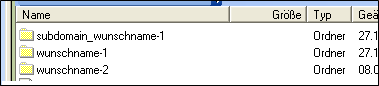
This makes it easier to keep an overview when setting up the redirect.
If you do not enter a redirect, all domains are forwarded to the root directory; this means as soon as somebody opens one of your domains, as a start page, The index file is displayed , which is located on the top level in your FTP directory on our server.
The sequence of the index files can be determined in the website configurator under directory options.
Also refer to:
For those viewing your internet sites, the redirect is not visible. In the address bar of the browser, they see the domain that they previously opened. Thus, based on the address they cannot see that and how your different domains are connected with each other.