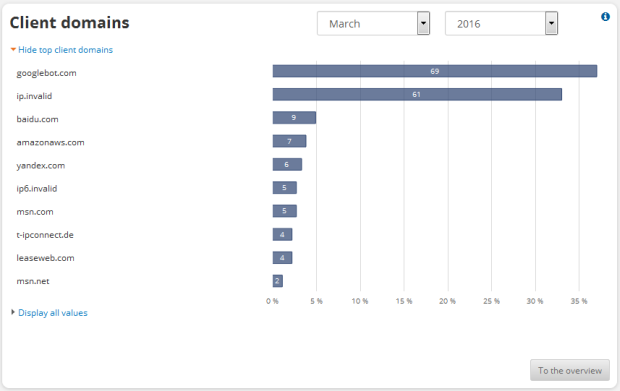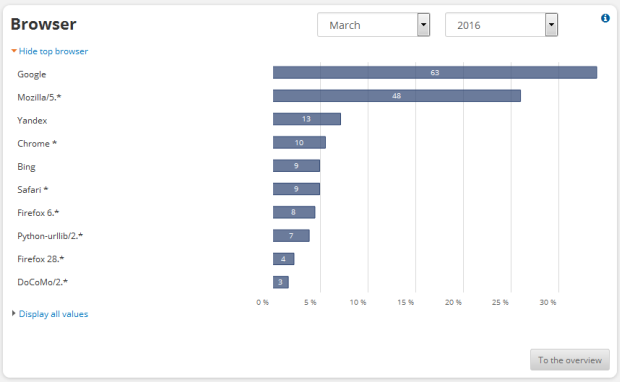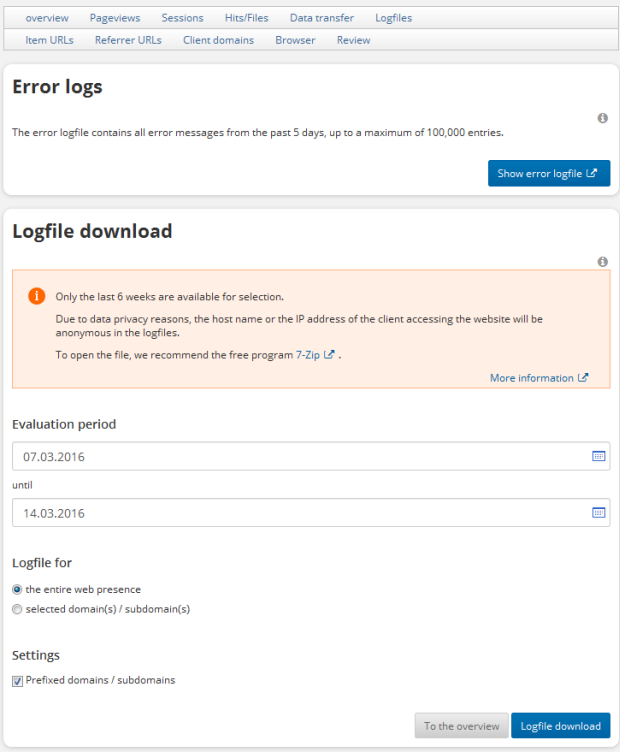This is how you can find out how often your internet sites have been visited
You will certainly want to know exactly how often your internet sites were visited and who visited them. In all hosting packages, we provide detailed query statistics as well as log files available for download for this purpose:
Useful background knowledge:
A web server logs every single access of an element (for example, an HTML file or an image) within your web presence. Failed or rejected access attempts (for example, due to password protection) are also logged. The server writes the following information in a so-called "log file": from which domain the access attempt occurred, at which time, and which element (for example, which page or which image) was opened. Our server also logs which browser was used to access the element.
Due to reasons of data privacy, the host name or the IP address of the client opening your website will be anonymized in the log files. In the log files, only the entries for the client's host or, if this cannot be determined, the IP address from the client will be anonymized. The format of all other entries does not change.
The first 9 bits of the IP address from the entry are converted into a hash value. Thus, the IP address 123.123.123.123 could become the "anonymous" IP address 123.123.122.243. An anonymized IP address remains valid for a maximum of 24 hours. After this, another "anonymous" IP address would be created from the same initial IP address.
Example for host name anonymization:
If a host name is in the log file, the domain part will remain. Everything else will be replaced by the string "anon-123-123-122-243.domain.tld". The string "anon" stands for "anonymous". The groups of characters represent the anonymized IP address.
this:
ascend-tk-p66.rhrz.uni-berlin.de - - [15/Jan/2008:12:28:23 +0100] "GET /holiday-with-me.gif HTTP/1.1" 200 8032 "http://www.desiredname-1.de/holiday/ibiza.html" "Mozilla/5.0 .... etc....
turns into:
anon-123-123-122-243.uni-berlin.de - - [15/Jan/2008:12:28:23 +0100] "GET /holiday-with-me.gif.gif HTTP/1.1" 200 8032 "http://www.desiredname-1.de/holiday/ibiza.html" .... etc ...
From this you can see that the page "ibiza.html" was accessed in the "holiday" folder from a server from the University of Berlin on January 15, 2008 at 12:28 PM with a Mozilla Browser Version 5.0. However, the IP address that accessed your website remains anonymous.
Example for non-resolvable IP addresses:
If an IP address is in the log file because a host name could not be resolved, a host name will be created according to the following pattern: "anon-123-456-165-41.invalid". The string "anon" also stands for "anonymous" here and the groups of numbers stand for the anonymous IP address. The top level domain ".invalid" is added because it will never be assigned as a real TLD and is designated for such usage.
this:
123.456.789.001 - - [15/Jan/2008:12:28:23 +0100] "GET /holiday-with-me.gif HTTP/1.1" 200 8032 "http://www.desiredname-1.de/page.htm" "Mozilla/5.0 .... etc....
turns into:
anon-123-456-165-41.invalid - - [15/Jan/2008:12:28:23 +0100] "GET /holiday-with-me.gif HTTP/1.1" 200 8032 "http://www.desiredname-1.de/page.htm" "Mozilla/5.0 .... etc. ....
In this example, you can see that the query came from a server that is located within the IP range 123.456.000.01 to 123.456.255.99. However, information about which specific IP it was will remain anonymous here.
Important basic terms
The most important terms in connection with the statistics are hits (englisch Hits) and Page Views (englisch Page Views).
The number of Hitsspecifies how often your internet presence has been accessed. Every page and also every image is counted as a hit. Thus, if you have a page with 5 pictures and music (for example, a midi file), 7 hits are created (1 page + 5 pictures + 1 music file). Hits from pages that do not exist or pages where access was rejected are also counted as Hit.
The term Page Views in contrast, only describes the page views (this means how often HTML and TXT files have been opened). The aforementioned page with pictures and music files only creates one Page View. Unsuccessful requests are not included here. If you want to compare your own access statistics with others, you should always put the correct values into relation with each other. If you hear of a very high number, like several thousand access instances a month, this often only refers to hits. However, these can only provide very restricted information about the attractiveness of an internet presence, because the numbers increase very quickly when a lot of pictures and frames are used. If you want to know how intensively your online offering is used by internet users, it is better to look at the number of page views.
 Please note that you can view statistics for a maximum of 400 days. Please note that you can view statistics for a maximum of 400 days. |
In general, you have to include a certain amount of distortion for the number of hits. This is created in particular by so-called proxy servers, used for example by online services. Proxy servers are used in order to temporarily save all requested internet documents and images so that the next time a site is opened it does not have to be obtained again from the internet, but rather directly from the provider's local storage (proxy server). This is significantly faster. Due to the fact that the file is no longer requested directly from our server, however, a hit cannot be recorded. These readers are then invisible for you. The "real" hit numbers from your website may be significantly higher than the log files show.
Conversely, indexing robots from search engines distort your statistics in a positive way. Keyword search engines use small programs (called "bots"), which access your entire internet presence and import it into the search engine database. Due to this, you receive recorded hits, but they are not being caused by a real reader.
Other terms about query statistics
In addition to the basic terms hits and page views, our query statistics also display a few other variables:
Files, (Files)
Specifies how many files have been successfully queried. Every internet page, every image and every other accessible file (for example, a midi file or video sequence) is counted as a "file". The example page with 5 pictures and saved music is counted as 7 files (1 page + 5 pictures + 1 music file).
Code 304 (not modified)
Every time an internet site is opened, the browser (depending on the cache) first checks to see if it has the page in its cache. If it does, it checks if the document on the server is more up-to-date. Only then will it actually retrieve the page from the server.
If it is not more current, the page will be obtained from the cache and does not have to be transferred from the internet. The same process occurs for providers who use proxy servers.
The server logs this request with the code 304 if the desired file was not transferred because it was available locally.
Sessions
Indicates how many different domains accessed your internet presence. If a domain accesses your internet presence again, this will not be evaluated as a new session if it occurs on the same day.
Indicates how many different domains accessed your internet presence. If a domain accesses your internet presence again, this will not be evaluated as a new session if it occurs on the same day.
The number of "sessions" only allows for a limited conclusion in regards to the number of visitors. Through the fact that access is carried out through a proxy server for larger providers and some users access your internet pages several times a day, a certain amount of distortion must be included in the calculation.
Kilobytes
Indicates how much transfer volume the requested files caused. An example page with a file size of 14 kilobytes (KB) and 5 pictures each with 10 KB causes 64 KB of transfer volume. Our statistics provide you with information about:
- The browser type that was used most frequently to access your internet presence
- The pages a user on your sites came from (so-called "referrer URL")
- The domain from which the pages are accessed (so-called "client domain"). This domain normally indicates the access provider, for example, AOL
- The most frequently accessed sites ("URLS") or elements ("items", for example, pictures, CGI scripts)
The previously mentioned data represents important information for the development of your internet presence. Depending on the distribution of the browser types used to access your sites, it may make sense to use or stop using certain HTML extensions that can only be displayed by certain browser types.
The "referrer URL" provides interesting information about how your visitors found out about your internet presence. If large search engines are missing here, this could be a sign that you may have to examine your registration there or optimize your entry.
The "client domain" can also provide conclusions about which countries your observers come from when they visit your internet sites..
The hit list of the most viewed sites or elements tells you what your visitors particularly like. This information shows where there is potential for the expansion of your internet presence and which areas are not as popular and perhaps need to be improved.
A) Usage of analyzed access statistics
Go on our website to the password protected customer login.A context menu will appear on the left. Please click on the Statistics menu option (the statistics analysis is currently available starting with the PowerWeb Basic and for older packages starting with the BasicWeb XL). You will receive an overview of the most important statistical analysis parameters in a graphical representation.The different statistical figures for your internet presence according to freely selectable periods of time are listed in the table. By clicking on the respective options, you can view more detailed information:
Via the Hits/Files line, you will see an individual analysis of the hits for the entire month listed according to the point in time the element was viewed. An example of how this may appear is as follows:
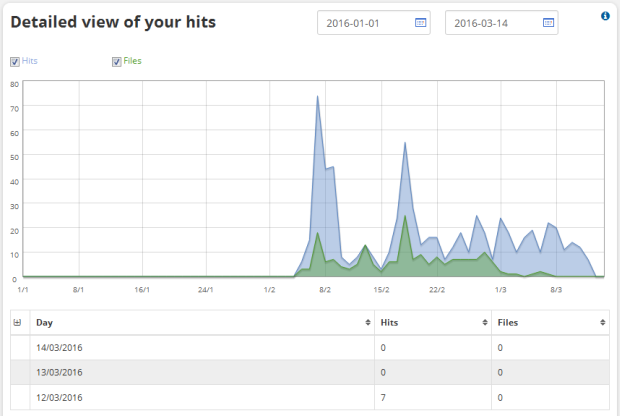
Via the Items/URLs line, you will see a diagram of the most frequently viewed pages of your internet presence when you click on the option.
Via the Client Domain row, you will see a diagram of the domains that accessed your internet presence the most often
Via the browser line, you will see a diagram of the most frequently used browser by clicking on the option.
The abbreviation "MSIE" stands for Microsoft Internet Explorer, and the term "Mozilla" usually for Firefox. The numbers behind this indicate the respective version number.
Via the Referrer URL row, you will see a diagram of the domains that link to your internet presence most often by clicking on the option.
Normally, you will find a lot of search engines here.
B) Usage of original log files
If you would like to only evaluate individual domains or sub-domains, select the option using the radio button.
Now you will see the dialog box from your browser, just like a download box, in which you can specify the name of the file and where it should be saved. The storage location and name can be chosen freely. However .gz should remain as the file extension.
In order to then view the file, you have to unzip it first. In order for you to be able to download data quicker, we save it automatically in the .gz format. This is a widely distributed compression format similar to .zip. In order to be able to read the file, you have to unzip it with a corresponding decompression program. Popular programs like WinZip can handle the file without any problems. If you still have not installed one of these programs, links to corresponding programs are offered below the link to the log file download.
In the following, we show you how to manually unzip the file with WinZip. The method to do so is similar in other compression programs.
In the following, we show you how to manually unzip the file with WinZip. The method to do so is similar in other compression programs.
If you have installed WinZip, you only need to double-click on the log file and the program will open it automatically.
Under certain circumstances, an additional dialog box will open as shown in the figure above, in which you will be asked for the file extension of the log file contained. Enter .txt as in the example above. If you have installed Microsoft Word or Wordpad, you can also enter .doc Then click on the OK button.
You will now see the file in the WinZip overview list.
Click on the Extract field in the toolbar. You will then see a file selection window in which you can determine where you want to save the unzipped log file on your hard drive. The location can be selected freely. Then click on the Extract, button in order to save the file there.
You can now close WinZip and continue to work on the log file with the desired program, such as with analysis programs (so-called "log file analyzers"). Some log file analyzers can even process zipped files. In this case, you do not have to go through the described unzipping process with WinZip.
Furthermore, you can view the file in any program that can show text, for example, in Wordpad, which is provided with Windows, or in Microsoft Word.
Furthermore, you can view the file in any program that can show text, for example, in Wordpad, which is provided with Windows, or in Microsoft Word.
If you did not save the file as ".doc", you will have to select the "All documents" option in the "File type" drop-down menu at the bottom of the "Open" dialog box.
Then you will be able to open logfile.txt as usual