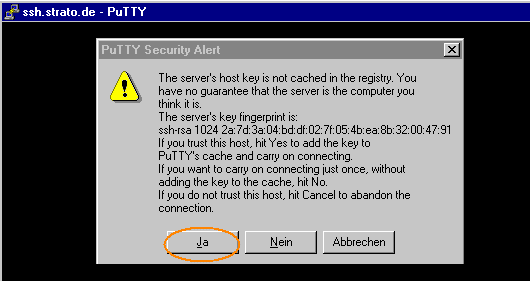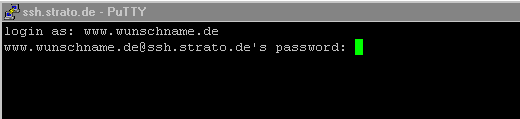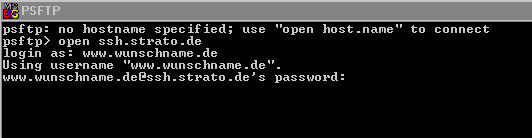How to use SSH/SFTP
We provide you with direct SSH and SFTP access. You will find a program to use these features here:
Useful Background Knowledge
SSH is used for authentication and secure, encrypted data transmission. SSH allows for cryptographic secured communication through non-secure networks and offers a high level of security, which allows for reliable mutual authentication of the partners as well as the integrity and confidentiality of the shared data.
SFTP is a protocol that establishes a secure connection for sharing files through SSH.
SSH is used for authentication and secure, encrypted data transmission. SSH allows for cryptographic secured communication through non-secure networks and offers a high level of security, which allows for reliable mutual authentication of the partners as well as the integrity and confidentiality of the shared data.
SFTP is a protocol that establishes a secure connection for sharing files through SSH.
Using SSH
After you have downloaded and installed the software, you can normally start the program as follows: Start  Programs
Programs  PuTTY . The configuration window is displayed next.
PuTTY . The configuration window is displayed next.
 Programs
Programs  PuTTY . The configuration window is displayed next.
PuTTY . The configuration window is displayed next.Please enter ssh.strato.de as the "Host name". For secure access, enable the option SSH. It is recommended that you save these settings.
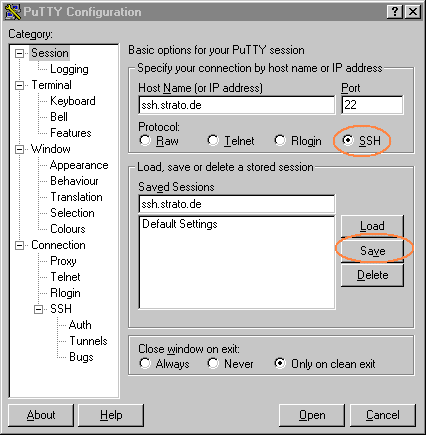
After you have configured all the settings, click on the Open button. An extra input window will now appear. If you are starting the program for the first time, you will receive the following warning notification:
The Fingerprintused is: 2a:7d:3a:04:bd:df:02:7f:05:4b:ea:8b:32:00:47:91
This note means that no "key" guaranteeing secure access has been generated for the account yet. Confirm this window with Yes.
Then enter the following data:
Then enter the following data:
- login as: www.desiredname.de (enter your own domain instead of "desiredname.de".)
- password: Your Master Password
Your password will not be displayed; this means the cursor does not move.
As soon as you have correctly entered this information, you will be in the secure area of your homepage.
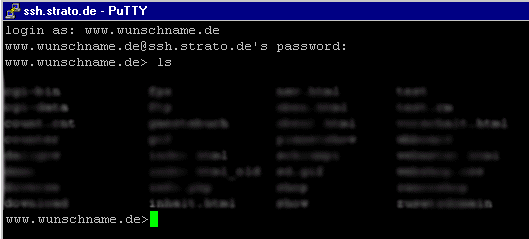
Important Unix commands, tips and tricks can be found further below.
Using SFTP
The PuTTY FTP client is normally found here: Start  Programs
Programs  PuTTY
PuTTY  PSFTP
PSFTP
An extra input window will now open. Please enter the following here:
 Programs
Programs  PuTTY
PuTTY  PSFTP
PSFTP An extra input window will now open. Please enter the following here:
- open ssh.strato.de
- login as: www.desiredname.de (enter your own domain instead of "desiredname.de".)
- password: Your Master Password
After this, you will be in your secure FTP area.
There are also special programs developed specifically for SFTP FileZilla),which can be used to make it easier to transfer files.
Note
Please remember that the following settings must also be configured for these SFTP programs:
There are also special programs developed specifically for SFTP FileZilla),which can be used to make it easier to transfer files.
Note
Please remember that the following settings must also be configured for these SFTP programs:
- Host Name: ssh.strato.de
- User name: www.desiredname.de (enter your own domain instead of "desiredname.de".)
- Password: Your password:
Important Unix commands at a glance
Please remember that when using Unix commands and command parameters, a distinction is made between upper and lower case letters.
cat (concatenate)
With this command, you can display the content of files on the screen or have them written to a different file. For example:
cat filename displays the content of the file on your screen.
cat file1> file2 copies the content in File1 to File2 and also creates a new File2 if necessary.
If the content of File1 should be appended to the content of File2, ">>" will need to be used instead of ">"."
cd (change directory)
This command allows you to change to superordinate and subordinate directories. In order to change to a sub-directory, enter the command
cd Directory name return key
In order to change to a superordinate directory, enter the command
cd .. Return key.
In contrast to the DOS command, a space must be entered between cd and ..
chmod (change mode)
With this command, you can change the access rights for a file. The command structure is:
chmod rights assignment file name
Different access rights, particularly r (read), w (write) and x (execute), can be set individually for u (user), g (group) and o (others) As an alternative to the aforementioned symbolic specifications, the access rights can also be specified as octal numbers (for example, 755).
With this command, you can display the content of files on the screen or have them written to a different file. For example:
cat filename displays the content of the file on your screen.
cat file1> file2 copies the content in File1 to File2 and also creates a new File2 if necessary.
If the content of File1 should be appended to the content of File2, ">>" will need to be used instead of ">"."
cd (change directory)
This command allows you to change to superordinate and subordinate directories. In order to change to a sub-directory, enter the command
cd Directory name return key
In order to change to a superordinate directory, enter the command
cd .. Return key.
In contrast to the DOS command, a space must be entered between cd and ..
chmod (change mode)
With this command, you can change the access rights for a file. The command structure is:
chmod rights assignment file name
Different access rights, particularly r (read), w (write) and x (execute), can be set individually for u (user), g (group) and o (others) As an alternative to the aforementioned symbolic specifications, the access rights can also be specified as octal numbers (for example, 755).
cp (copy)
You can copy files with this command. For example:
cp file name directory name
diff
This command makes it possible to compare two files. It shows the lines that are different for both files.
diff file1 file2
du (disk usage)
This command shows you the hard drive space used by directories and files in blocks with each block consisting of 512 bytes. The command structure is:
du [command parameter] [name]
The most important command parameters are:
-s only the total sum.
-a size specification for each file.
-r size specification also for illegible directories and files that cannot be opened.
If no file or directory name is specified via [name] the current directory is used.
env (environment)
This command displays the environment variables on our server, for example, the time zone, the currently active shell or the operating system being used. Sometimes you will need these for CGI scripts.
env return key
exit or logout
You can terminate your SSH session with these commands.
exit return key
logout return key
For self-written scripts, you can use: :
gtar (Archivierungsprogramm)
This command allows you to archive files or directories. This means you can compress several files and directories into a single file. The command structure is:
gtar [-command parameters] File1 [File2,...,FileN] / Directory1 [Directory2,...,DirectoryN]
An overview list of all valid command parameters can be obtained by entering
gtar --help |more
gzip (compression program)
This command makes it possible for you to zip and unzip individual files. The command structure is:
gzip [-command parameter] File name
By entering
gzip -h
If you would like to unzip a file, please enter the following:
If you would like to unzip a file, please enter the following:
gzip -d file name
id
This command shows you the identification number (ID) of the user and the group. The operating system Unix uses the user classes user, group and others.
id return key
ls (list)
This command lists the content of a directory. There are countless parameters for Is; the command structure is:
ls [command parameter] [directoryname]
The most important command parameters are:
-a (all) shows all files, this means also the hidden ones (= all those that start with a period).
-F identifies directories with / and executable files with *.
-l (long Format) lists the content of a directory in a comprehensive format.
With this command, you can open the email program "Mail".
more
This command shows a file on the screen one page at a time. The command structure is
more return key
Move to the next page with the space bar; line-by-line scrolling is possible with the return key. You can return to the previous page with "b".
mkdir
You can create a new directory with this command. The command structure is:
mkdir directory name
mv (move)
With this command, you can move and rename a file. The command structure is:
mv old_filename target_dir/new_filename or
mv old_filename new_filename or
mv old_filename target_dir/old_filename
perl or perl5
This command starts Perl, Version 5.
pwd (print working directory)
This command displays the directory you are currently in on the screen.
pwd return key
rm (remove)
You can delete the files with this command. The command structure is:
rm File name
rmdir (remove directory)
With this command, you can delete a directory if it is empty. The command structure is:
rmdir directory name
sed (Stream Editor)
This command opens the Stream Editor. The Stream Editor makes it possible to change files through pattern matching and replacements.
sh (Bourne Shell)
This command starts the Bourne Shell.
sleep
Stops the currently running program for the time specified in seconds.
sleep no._of_seconds
tcsh (Th Shell)
This command starts the th Shell.
Alternative methods
You can also execute a few of the Unix operations shown, in particular when handling files, with an FTP program, for example, displaying the directory contents and renaming or deleting files. You can also zip and unzip files by downloading the file onto your own computer via FTP and then zipping or unzipping it with a program like WinZIp or GZip. After this, you will have to upload the new file again via FTP.
More Information
Help for dealing with Unix can be found http://deslab.mit.edu/UNIXhelp/.
Tip: With the "PuTTYgen" program, you have the option of generating a special "key" for your domain so that you do not always have to enter your access data when logging in through SSH or SFTP. This file is then stored in a special folder in your web space.
This file is then stored in a special folder in your web space.
This file is then stored in a special folder in your web space.