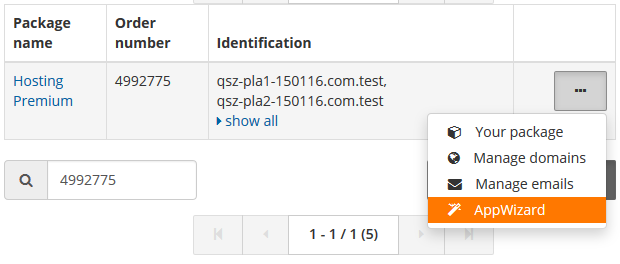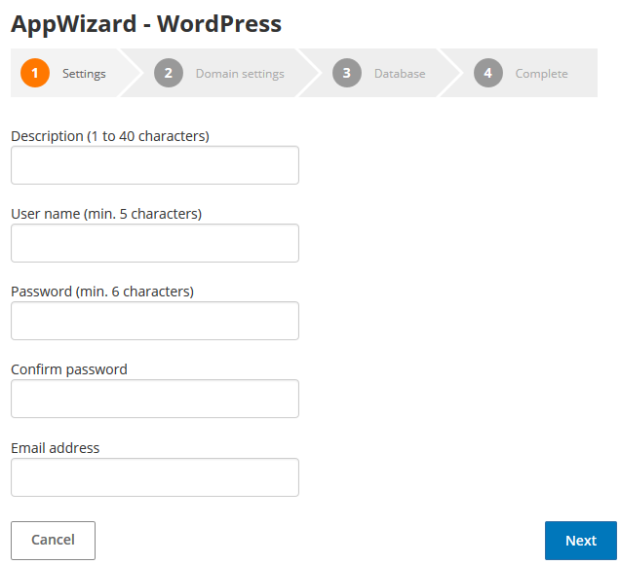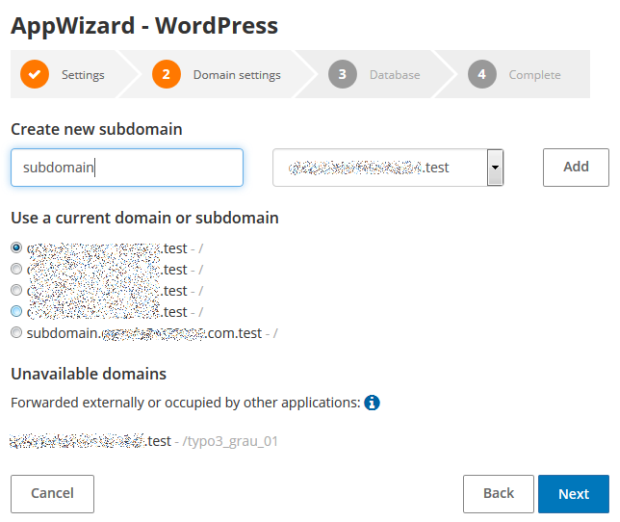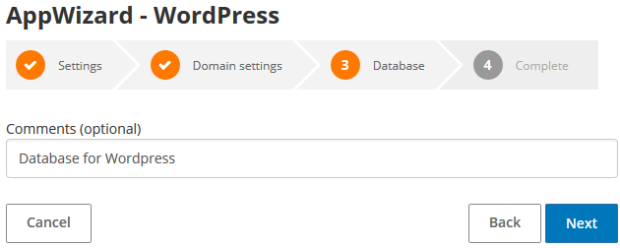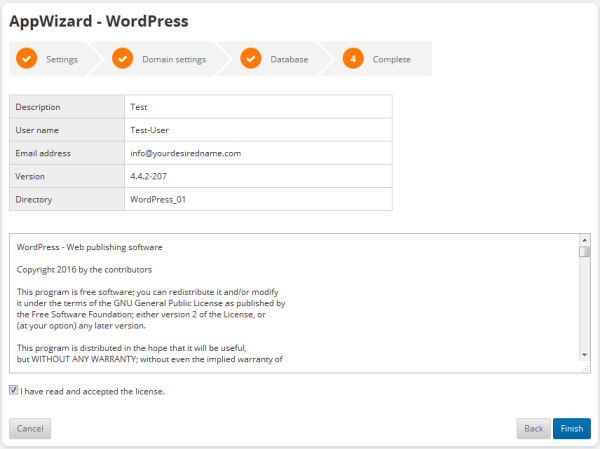This is how easy it is to install Wordpress with the STRATO App Wizard
You can easily install Wordpress with just a few clicks using the STRATO AppWizard. You can execute the installation directly in the STRATO customer login. All you need for this is your customer number and your customer password.
In the customer login, first select the package in which you would like to execute the installation, and then click on the AppWizardbutton there.
After this, WordPress can be installed under the Blogs section.
The installation will take place in a mostly automatic manner; all you will have to enter is some necessary information in 4 short steps.
Step 1: Settings
| Description | internal description of your Wordpress installation |
| User name | User name that you can use to log in to your Wordpress installation later |
| Password | Password for the user name for the login |
| email address | Please enter a valid email address |
Click on Next in order to go to step 2.
Step 2: Domain settings
In step 2, indicate the domain at which your Wordpress is to be accessible. You can choose between existing domains and subdomains or create a new subdomain. Click on next to get to the 3rd step
Step 3: Database
Your Wordpress installation requires a MySQL database; this is created for you in your package in step 3. In the comment field, you can enter a personal comment to help you identify which database belongs to your Wordpress installation at a later point in time. Click on next to get to the fourth step.
Step 4: Finish
In step 4, you will receive a short overview and be shown the Wordpress licensing conditions. Accept this and click on Finish in order to start the installation.
After a successful installation, you can log in to your WordPress administration.
The administration can be found directly under http://www.desiredname.de/weblog/wp-admin. Please replace desiredname.de with the domain selected in step 2.
If there are new updates for WordPress, you can also easily and conveniently install them using the AppWizard.
You do not need to create an additional backup of the databases. Your content will be transferred to the new version in the event of an update.