Uploading files via FTP - which settings are required?
In order to publish your website, it is necessary to upload it to your storage space. To do this, you need an FTP program (FTP = File Transfer Protocol) as well as the correct access data.
The access data for establishing an FTP connection is:
| Server: | ftp.strato.com (alternativ ftp.strato.com your domain, for example desiredname.de) |
| User name: | Your domain - for example desiredname.de |
| Password: | Your master password |
| Port: | 21 - standard |
Please also read the following:
Well-known FTP programs include, for example, WS_FTP, fireFTP and FileZilla, which is used in the following example.
If you do not have FileZilla installed on your computer, please download and install it first. You can download it directly from the publisher's site at https://filezilla-project.org/ The program is free of charge and available for various operating systems.
Please start the program once the installation is complete. The program window is divided into three main areas.
Area 1 - Enter your connection data here.
Area 2 - This is where you will see the content on your computer (hard drives, network drives, USB drives) - at the top are the drives and folders, and under them the contents of the folders.
Area 3 - In this area, the content on your STRATO storage product is displayed as soon as you have established a connection.

In area 1, enter your access data consisting of the server, user name, password and port.
You also have the option of saving the login data; this means it no longer has to be entered in the future during every program start. In order to save the data, click on File / Open  current connection in server manager , after the connection has been established, assign a name, for example, "STRATO FTP", and click on OK.
current connection in server manager , after the connection has been established, assign a name, for example, "STRATO FTP", and click on OK.
 current connection in server manager , after the connection has been established, assign a name, for example, "STRATO FTP", and click on OK.
current connection in server manager , after the connection has been established, assign a name, for example, "STRATO FTP", and click on OK.The connection is then saved and you can establish it again through the left symbol in the symbol bar.
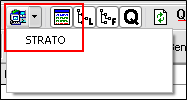
In order to upload your data to the web storage space, please find the folder in your hard drive (area 2) that you have stored your files in. Highlight these and drag the mouse to the desired folder on the right side (area 3 - server).
Alternatively, you can also right-click on the highlighted files and select the Upload option.
Depending on the size of your data and the speed of your internet connection, it may take some time to upload. You can monitor the status in the bottom left in the program window under Files to be transferred. If this list and the Failed Transfers column are empty, all files have been correctly transferred to your storage space.
Now you can access your data — e.g. your website — through your domain in order to view the content. The content is then immediately visible worldwide for anybody who has your internet address.
Note about using domains with special characters
If you use an umlaut domain (for example, müller.de), you must convert the umlauts, because FTP programs normally cannot handle umlauts. You can find information about what is called. Punycode here:
http://de.wikipedia.org/wiki/Punycode
 What is the master password and what is it needed for?
What is the master password and what is it needed for?