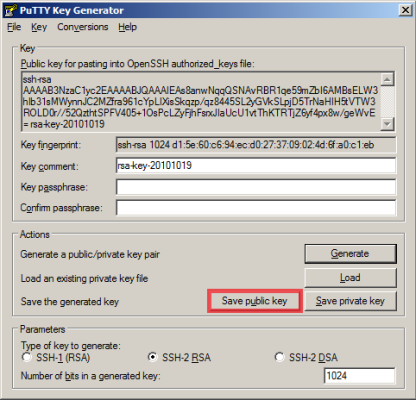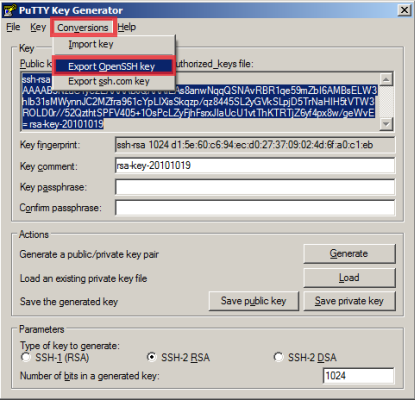Can I also log in via FileZilla with an SSH key?
Yes, you can also connect to your STRATO HiDrive through the FTP program FileZille with an SSH key. Through this, the data transfer to your STRATO HiDrive through FileZilla is additionally secured.
To do this, please log in to the Customer Service Area with your access data and click on the account under that you would like to save a key for. After this go into the left area on the Open SSH Key menu option, where you will then be able to upload and save a key file (publik.pkk) with the help Search of the button. This file is generated through the "Puttygen" program.
If you are not yet familiar with SSH, we will give you a short overview here.
SSH (Secure Shell) describes both a network protocol and a corresponding program with which you can establish an encrypted network connection with a remote computer in a secure manner.
The advantage of SSH (also of SFTP), in contrast to FTP or Telnet, is that starting with the authentication of the user and server up to the transfer of data, everything is cryptographically encrypted - it is not possible for a potential attacker to intercept passwords and data. The FTP protocol, for example, transfers passwords in plaintext
OpenSSH provides tools in order to access remote machines securely. The commands rlogin, rsh, rcp and telnet can be replaced by OpenSSH. Additionally, other TCP/IP connections can be securely forwarded (tunneled) through SSH.
You can find detailed information and help under:
SSH implementations were originally only available under Unix, but are now also available for other platforms.
The tool Puttygen is used for key management with Windows. You can download this on the Putty homepage under: 
In order to create a key, select the key type (normally SSH2, RSA or DSA), enter the key length in bits and then click on the Generate button.
Random values are collected by moving the mouse, this means the "generation list" only fills up if you move your mouse. 
Once the SSH key has been successfully created, it is necessary to secure the public key.
In order for the SSH key file login to also work with other systems, it is necessary to export the private key through the following menu option Conversions -> Export Open-SSH-Key.
If you only export through Save private Key the SSH key can only be used with the Puttyagent program.
In order for you to also be able to use the SSH keys in FileZilla, the FileZilla settings must be opened.
The created "private key" is loaded in the settings through the point "SFTP" -> "Add key file".
Selecting the private key
After you have successfully loaded the private key, it should look like this. The SSH key has now been successfully integrated in FileZilla. The FileZilla settings can now be exited.
In this step, you will log in to the STRATO HiDrive server.
You will need the following connection information:
| SFTP-STRATO-HiDrive-Server: sftp.hidrive.strato.com HiDrive user name: Personal HiDrive user name Password: not needed, the key file is used for this Port: 22 |
After successfully entering your data and once an active connection has been established, you can access your STRATO HiDrive drive as usual. However, the connection is now secured with an SSH key file.