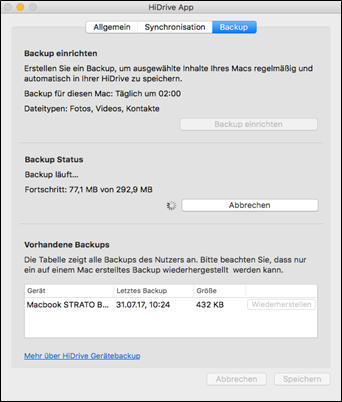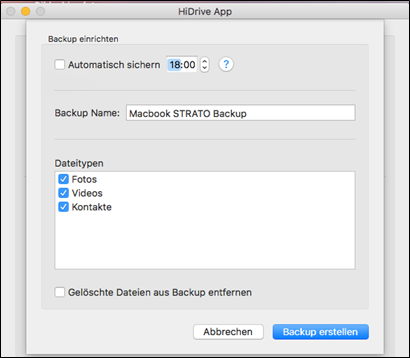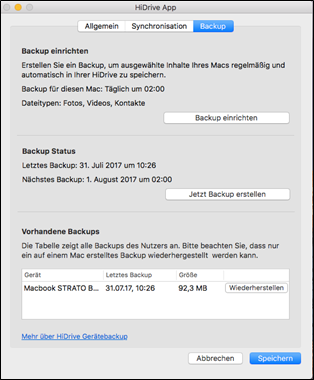HiDrive device-backup for macOS
Back up the most important data on your Mac directly in HiDrive. Your data will not be lost and is easy to restore if your Mac is inoperative.
You will find more information in the following FAQs:
Using the HiDrive device backup function
Where do I find the Backup Feature in HiDrive?
Backup manual setup
Restore data
Go to the Tray menu on your Mac to access the backup function. Then click on “Backup”. Use the overview page to create a backup or see a list of current backups.
A progress bar shows the status of the backup process during backup. It gives you an idea of how much longer it will take. Backup begins with the smallest files and ends with the largest.
Note:Any synchronization running during backup will be stopped. You will see the message “Synchronization stopped” in the Tray menu. It is not possible to change the synchronization settings during backup.
You can cancel a current backup. Files you have already backed up before canceling are also available in the restore function. A canceled backup is shown as “Incomplete” in the overview of the existing backups.
If you restart the backup later on, the software will identify the point at which the backup was canceled and then continue from there.
Setup backup
You can create a manual backup at any time. To do this, click on “Create a backup”.
Alternatively, you can set the system to run a regular (daily) backup. In this case you need to check the “Automatic backup” box. From then on, the software will run a daily check at the defined time to see whether there are new or edited files on your Mac.
You can give the backup a name of your choosing. The default name is the name of your device. This makes it easier to distinguish the backups if you use several macs.
You can also decide which file types to include in the backup. You select each file type for backup by enabling the checkbox.
Overview of possible file types
| Photos | Videos | Music | Contacts | |
| macOS | jpeg bmp gif png tif | mp4 m4v mov | Impossible to backup music files due to system restrictions | Contacts in the contacts app |
Please note that the software only searches the standard libraries for files to back up. For example, contacts you have stored outside of the Contacts app will not be included.
Ticking the “Remove deleted files from the backup” option will remove any files you deleted on your computer during the next backup cycle. The option is deactivated in the default setting. This means that files will remain in the backup and will be available for future restores, even if they are deleted on the local computer.
You can activate the option and free up storage space on your HiDrive once you are certain that you no longer need the deleted files.
Restore data
Backup versions can be restored on the same device family. This means you can restore versions from different devices on your Mac.
- macOS backup can be restored on any macOS device.
- It is currently not possible to mirror a macOS backup on an Android device.
Device backups are listed under settings in the Group Box “Current backups”, provided at least one device backup exists. The Box also lists backups that the user created on devices with other operating systems. But they cannot be restored. In this case, the matching “Restore” button is greyed out.
The following meta data is shown for each backup:
- Backup-Name
- Last backup
- Size
- Link to restore
You can disable the checkbox for file types that you do not want to include in the backup.
Restore paths
Contacts are restored directly into the contacts app.
Pictures and videos are restored in the directory ~/Pictures/Restore/PhotosLibrary.
The button “Create a backup” is greyed out during the restore. Canceling a current restore process will not affect the files in the backup. The restore directory will only contain the files that had already been downloaded when restore was canceled.