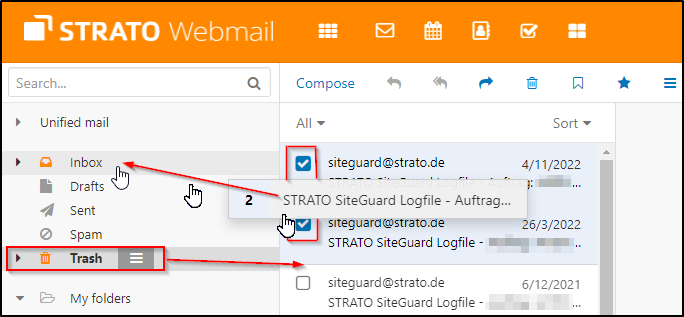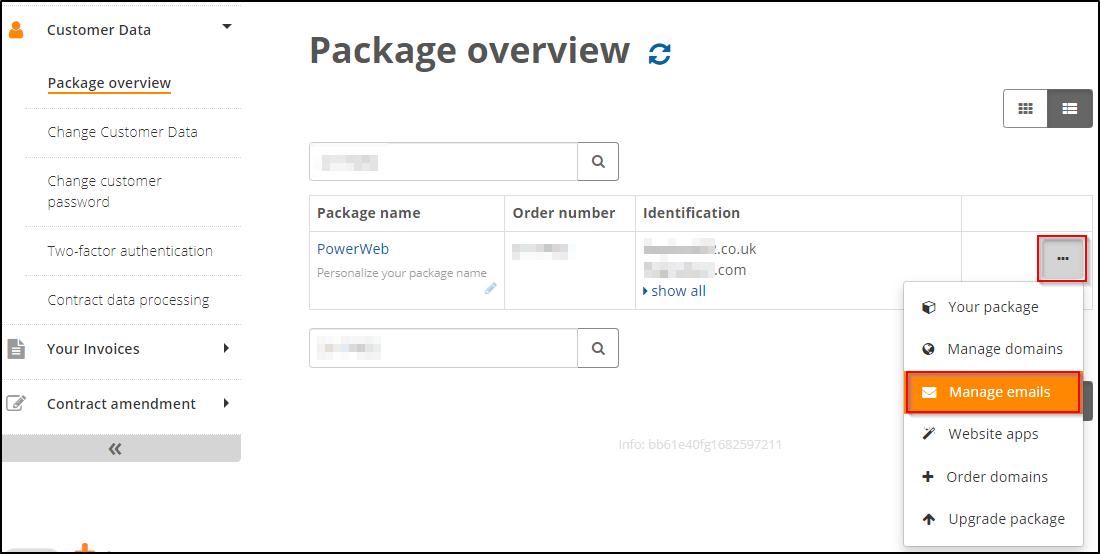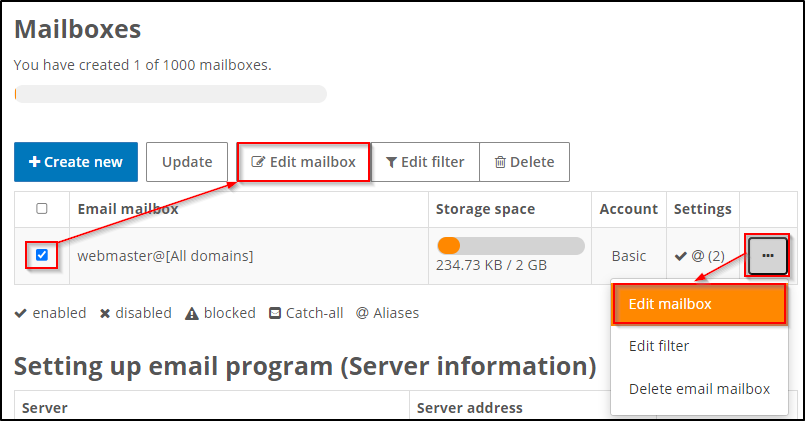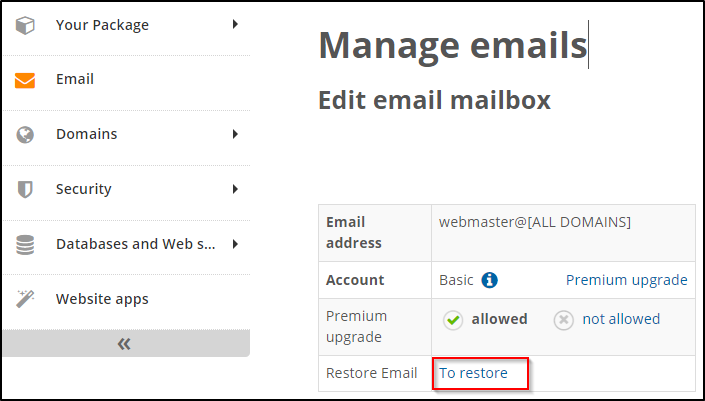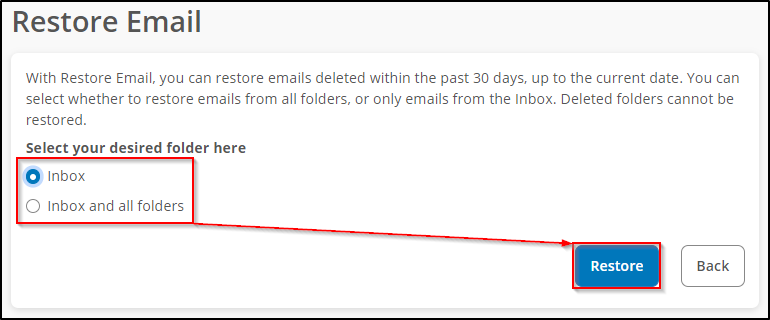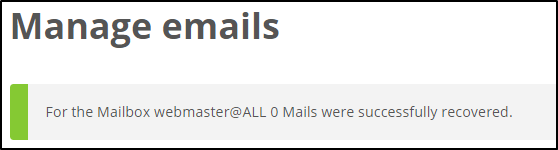How do I restore my deleted emails?
You can retrieve emails that you have deleted from your STRATO mailbox yourself within a limited period of time. For this purpose, STRATO provides you with a restore function in your email management.
Emails that have been deleted for longer than 30 days and are no longer in your mailbox (e.g. in the trash) or have not been otherwise backed up by you can no longer be restored. STRATO itself provides you with all the things to do this and may no longer store deleted data for data protection reasons.
How get emails deleted and where end up deleted items?
Emails can be deleted in various ways. The easiest way is via webmail or an email programme you have set up and the delete function there.
After deletion from the inbox or one of your created folders, the emails usually first end up in the trash. Depending on your email programme, this may also be called "Deleted items" or similar. In the settings, you can usually specify how long the deleted emails should remain in the trash before they get finally deleted or whether they should even skip the trash immediately.
Restore deleted emails from Trash
To restore emails that are still in the trash, select them (e.g. in our Webmail) and simply drag them with the mouse back to your inbox. When you release the mouse button, the selected emails will be returned to the this folder.
Depending on the email programme, this can also be a selectable option, such as "Restore", which then automatically pushes the emails back into the inbox.
Restore emails deleted from Trash
The following option is available to you in the STRATO customer login and allows you to restore emails that were previously deleted. This not only moves the emails from your trash back to the original folder, but in particular also the emails that have been permanently deleted from your mailbox including the trash.
Proceed as follows:
Open the email management in your customer login.
Select the email address concerned and then the item Edit mailbox.
In a table you will find the item Restore Email and click "To restore".
In the next step, select whether only the inbox or all other folders should be restored and click "Restore".
Depending on the number, this may take a moment and is successfully confirmed at the end:
Attention!
Only emails deleted within the last 30 days are taken into account. Emails that have been deleted for longer cannot be restored. Our support also has no further option beyond this.
| Tip: To store emails permanently, you should download them and store them away on your own fixed storage device, such as an external hard drive or a secure online storage, such as our HiDrive. |
Further article:
- Where can I set up and edit my email addresses?