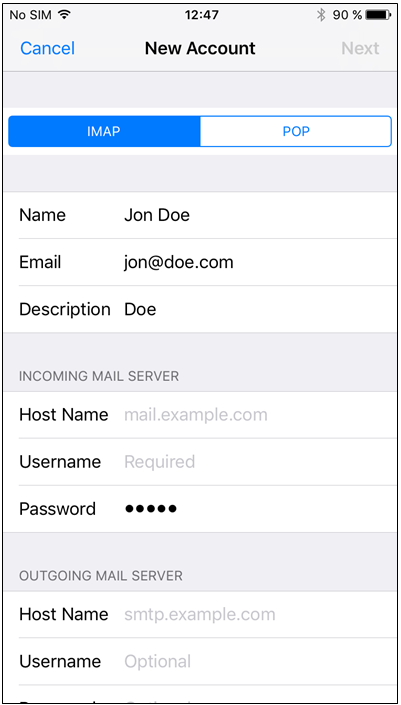Send and receive emails with the iPhone / iPod Touch
Please log in to the password protected Customer Service Area and create a new email account in the Email Administration under Settings in the sub-item Email Administration , by clicking on Create new address and following the assistant.
You can find more information here:
Content
1. Set up new email account on an Apple iPhone / iPod Touch
2. Edit existing email account
3. Send and receive emails with SSL encryption
1. Create new email account (iOS 7.1.1)
In the window that now opens, please select Other and then click on Add mail account: :
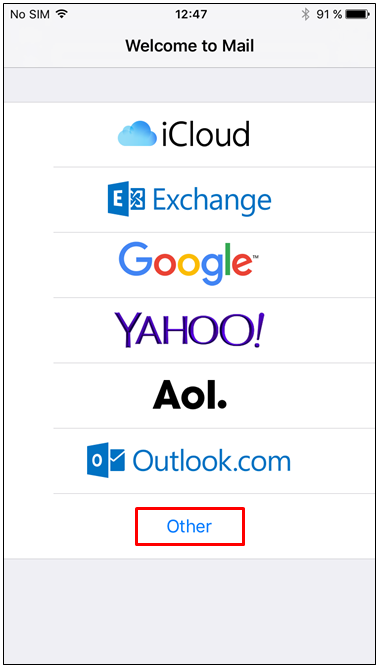
Now enter a sender name in the Namefield which will inform the recipient of who sent the email. In the Address field, enter your email address and enter your email password in the Password field that you created in the Customer Service Area for your email address.
Optionally, you can add a description that allows you to visually distinguish between different email accounts.
In order to continue, please click on Next::
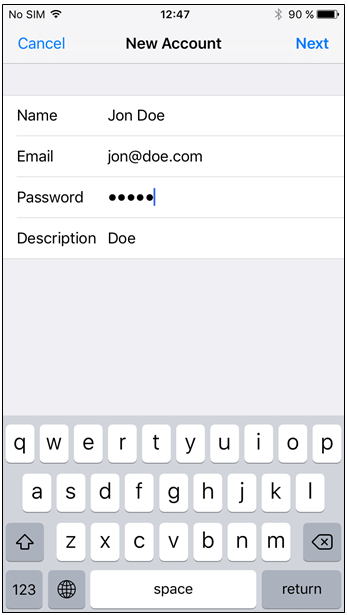
You will now be asked to enter the user and server data. However, beforehand you should consider if you would like to save your emails centrally at STRATO via IMAPin order to be able to use them at multiple workspaces or if they should be downloaded and therefore saved on your own device via POP3.
Thus, tap on the corresponding term on the upper edge of the screen and fill out the input fields in the following:
| Name: | Sender name for sent emails |
| E-Mail: | Your complete email address (including @-sign and domain name) |
| Description: | Optional title for the email account |
Server for incoming emails
| Host name: | pop3.strato.de | For fetching your emails via POP3 (emails are saved on your smartphone) |
| imap.strato.de | For fetching your emails via IMAP (emails are saved on the server) | |
| User name: | Your complete email address (including @-sign and domain name) | |
| Password: | Your personally chosen email password |
Server for outgoing emails
| Host name: | smtp.strato.de |
| User name: | Your complete email address (including @-sign and domain name) |
| Password: | Your personally chosen email password |
Now all of the previously entered data will be examined by our mail server. Please make sure that your iPhone / iPad has an internet connection. If the data entered is incorrect, you will receive a corresponding error informing you of this. If so, please check the accuracy of the data you have entered.
If you would like to change the password for your email address, we have the following instruction manual available:

If no errors were detected, the installation is complete.
In order to verify the data entered, please click on the account you just set up:
Please select Advanced now and check the information entered:
If you are using IMAP , the server port is993, for POP3, it will be port 995.
2. Edit existing email account
In the next window, select the STRATO email account that you would like to edit:
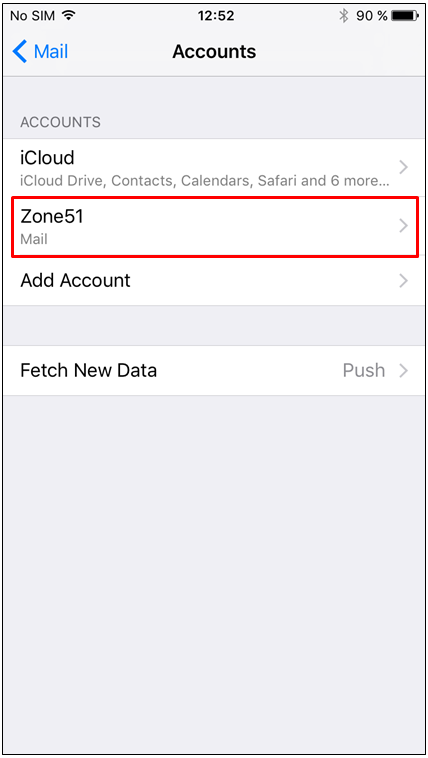
If necessary, update the data from the inbox server:
| Fetching via POP3: | pop3.strato.de |
| Fetching via IMAP: | imap.strato.de |
For the settings of the outbox server slide the window up and then tap on SMTP:
In the next window, tap on the primary server that is displayed here:
Now enter the new server name for outgoing emails in the Host name field.
The outbox server is: smtp.strato.de
Please also enable SSL and enter the number 465 as the port:
You are now finished and can return to the start screen by pressing on the home button.
3. Send and receive emails with SSL encryption
In the default setting, email mailboxes on the iPhone are already set up with SSL encryption. If this is not the case or you would like to change the setting at a later point in time, please proceed as follows.
Tap on Settings 
Now first tap on the entry for the outbox (SMTP-Server smtp.strato.de) and then again above on the entry smtp.strato.de for the primary server
Now set the setting as shown in the figure and then go back to the overview settings of the account:
Now adjust the settings for the inbox by tapping on Advanced and changing the setting as shown:
Please note the differences between IMAP and POP3:
Your emails will now be transferred with encryption.