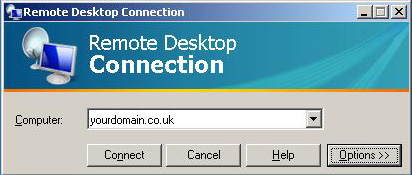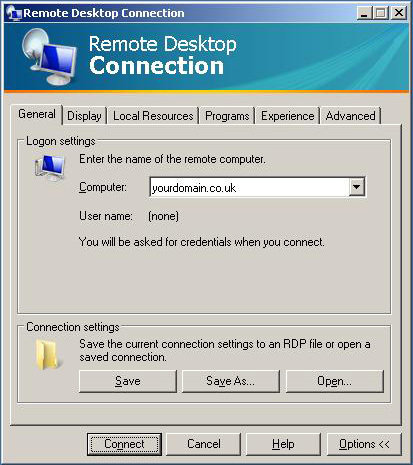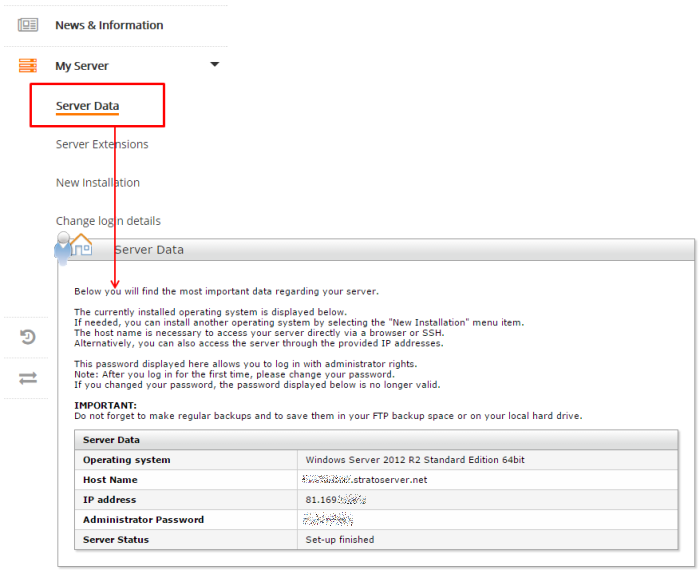This is how easy it is to connect to your STRATO Windows server through a remote desktop connection
In order to be able to administer your Windows server, Windows Server has inbuilt remote maintenance software which makes it possible for you to connect directly to the server via a secure connection from a Windows workspace computer. The remote desktop service transfers your local keyboard input and mouse movements to the server in an encrypted fashion and displays the graphical interface of the server in a window on your computer. This allows you to work on the server as if you were sitting directly in front of it.
 A remote desktop client is installed with Windows by default – –
A remote desktop client is installed with Windows by default – – Windows Vista/7: Unter Start / Accessories / remote desktop connection
The current client can be downloaded under the following link:
 Remote Desktop Connection Client for UNIX/Linux(via apt-get install rdesktop or sudo apt-get install rdesktop)
Remote Desktop Connection Client for UNIX/Linux(via apt-get install rdesktop or sudo apt-get install rdesktop)Die Installation des Remote Desktop Clients legt eine Verknüpfung namens Remotedesktopverbindung in dem Programme-Ordner des Start-Menüs an. Benutzen Sie die Verknüpfung zum Starten des Verbindungsassistenten und geben in das Computer-Eingabefeld den Domainnamen Ihres Servers ein (wenn Sie mehrere Domains auf Ihren Server bestellt haben, ist es egal, welchen Sie verwenden). Wenn Sie nun auf Verbinden klicken, stellt der Client die Verbindung zu Ihrem Server über das Internet her.
 Note
NoteIf you cannot establish a connection with the server at this point, please check if you are connected to the internet and if a firewall on your computer or in your network is blocking the port 3389 (TCP). If you accidentally disabled the terminal server remote desktop support, then you can reactivate it through the SAC.
If you want to connect to your server more frequently, you can save the connection data and, if applicable, adjust it to your needs. To do this, click in the connection assistant on Options and save your entries before you connect to the server. If you specify your user name and your password and enable the password saving option, you will automatically be logged into the server when connecting. Only save the password if you are the only one who uses your workspace.
| User name:: | Administrator |
| Password:: | The password that you use to connect with your STRATO Windows server through the remote console. Das Administrator Passwort finden Sie im passwortgeschützten customer login unter dem Menüpunkt Serverkonfiguration / Serverdaten. |
For virtual Windows servers, you can find this under the menu option Server Configuration VM Overview Access Data
- Domain: If your server is not part of an ActiveDirectory domain, leave this field empty. If you do not know if your server is part of a domain, leave the field empty.
You can exit a remote desktop connection by logging off the server as usual. Alternatively, you can also just close the window with the connection. In this case, your session will remain on the server and you can continue to work at the same spot the next time you connect to the server. However, please remember that the remote desktop connection allows a maximum of two simultaneous sessions on a server.