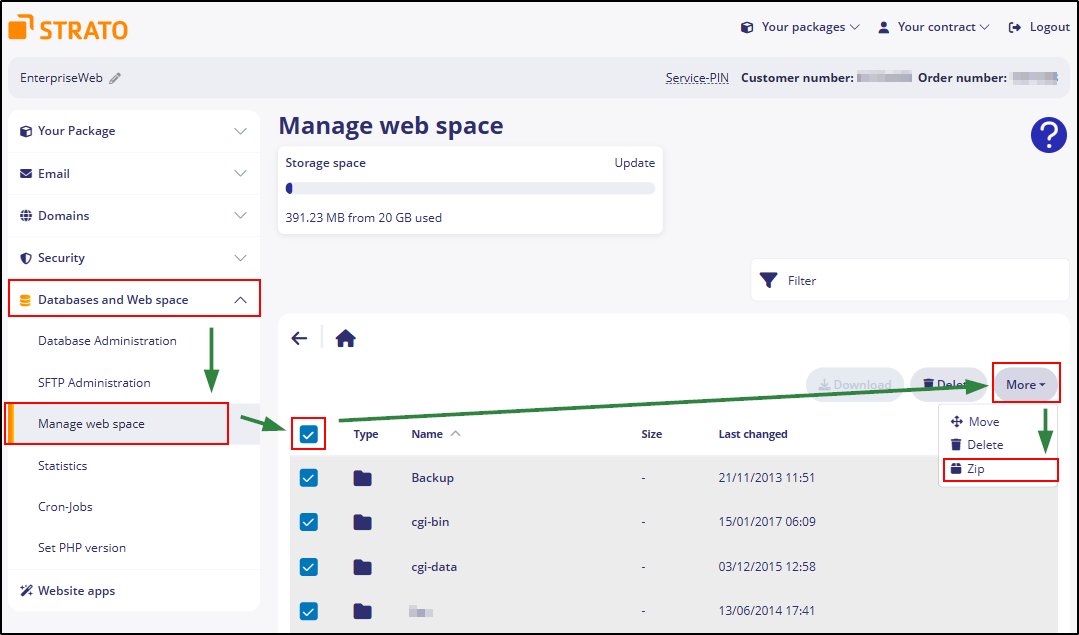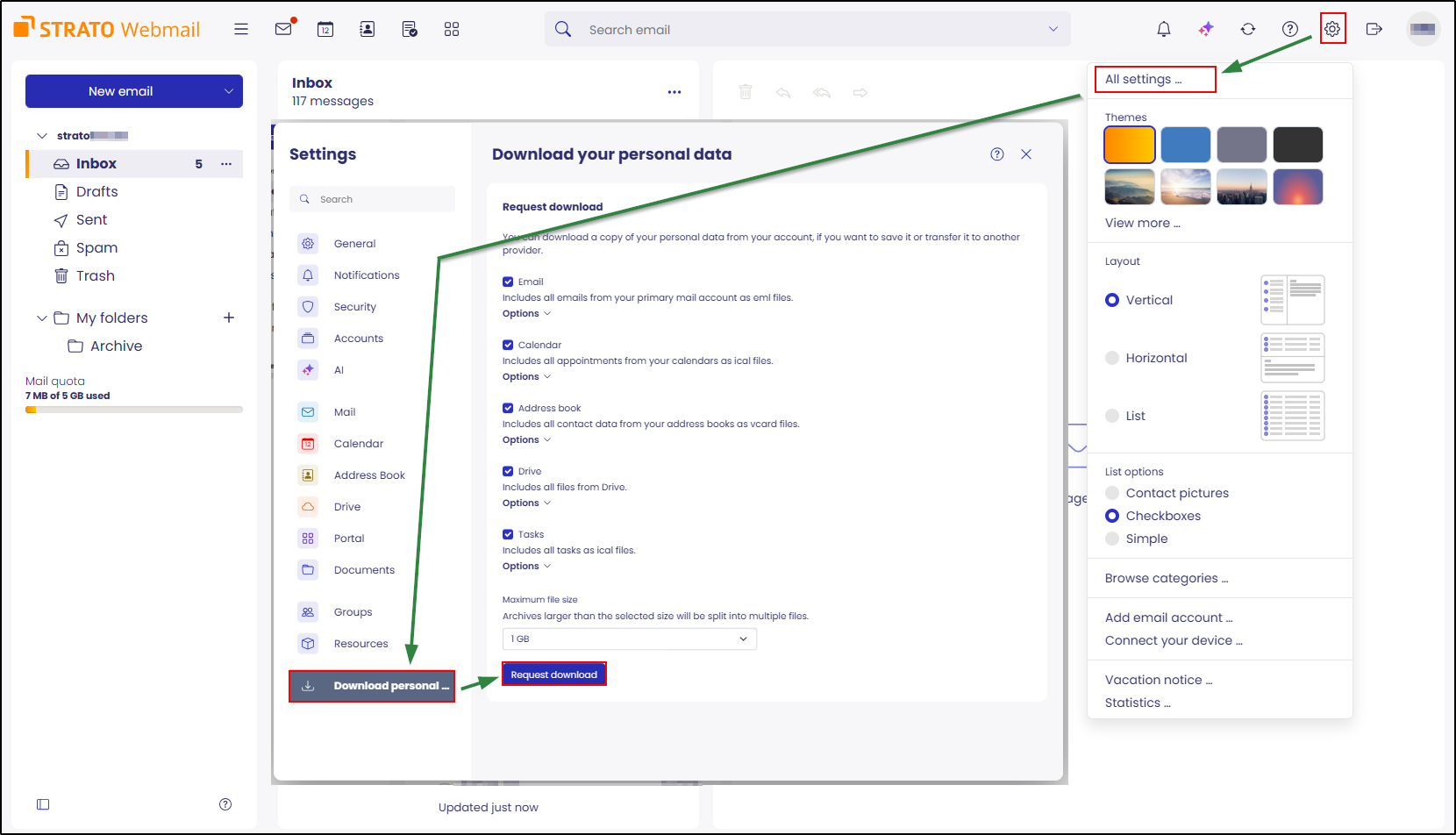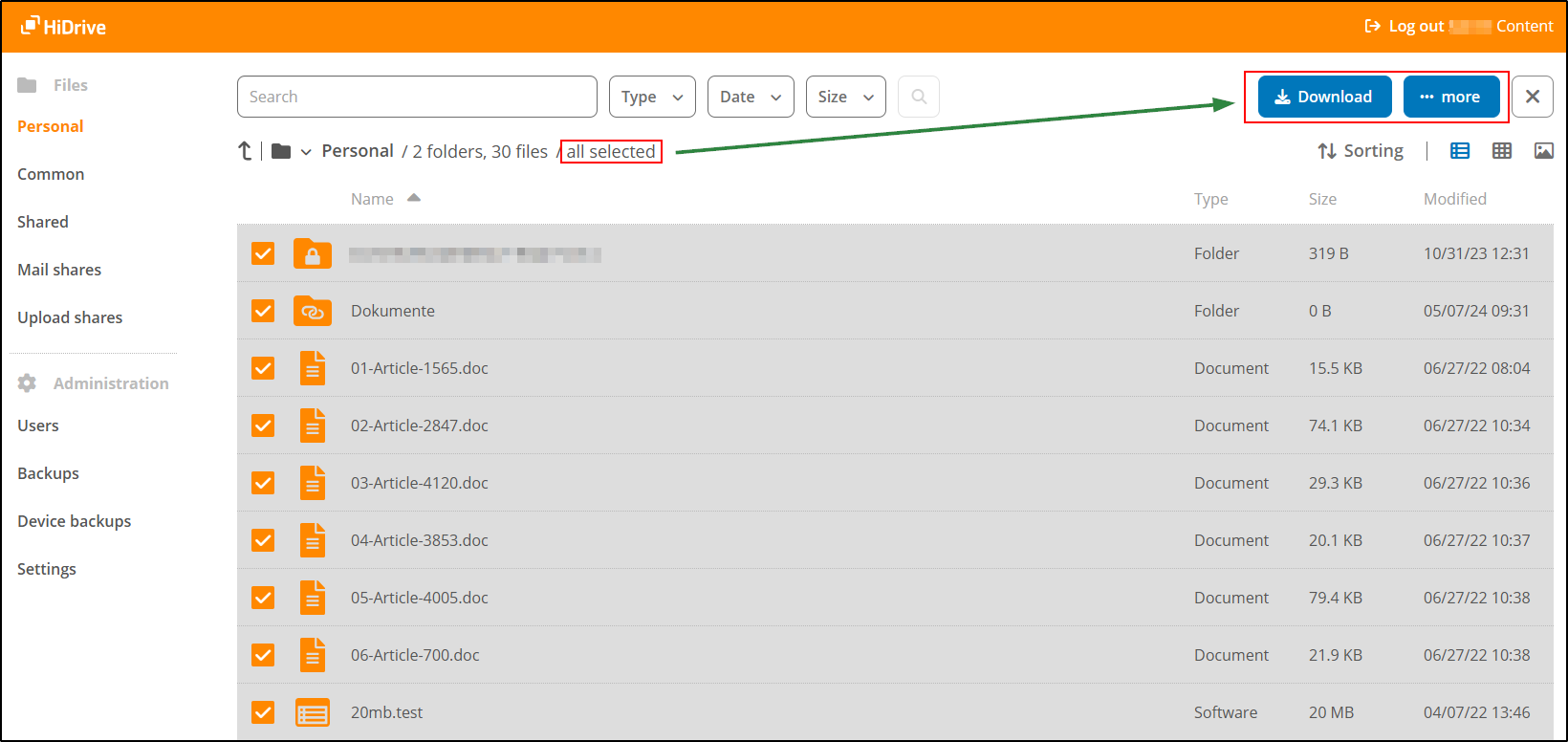How to export data from your STRATO product in accordance with the EU Data Act
Would you like to export product-related and/or personal data stored in your STRATO product in accordance with the EU Data Act and the GDPR? Find out how to do this here.
The new EU Data Act gives customers the option to export their existing data, for example to switch to another provider. According to Article 20 of the GDPR, a person also has the right to »receive the personal data concerning them, which they have provided to a controller, in a structured, commonly used and machine-readable format.«
You can also implement this with your product at STRATO. For example, you can access your own data or your customers' data that they have stored with us. There are no additional costs for this.
- Please note that data export is no longer possible once a cancellation for the corresponding product has taken effect.
- Deleted data, e.g., databases or website projects, cannot be restored for export unless the product explicitly offers this option.
- The rights of use or licenses provided to you as part of a STRATO product cannot be exported.
Domains
You can view all data relating to your domain yourself in your customer login and save it from there.
Hosting
If you have a hosting package, you can export your data from the SQL database using phpMyAdmin. You can find the help article for hosting packages here.
You can access your web space via (S)FTP, which allows you to download your website files. We have compiled all the information you need about (S)FTP access to your web space here.
If you don't have that many files, you can also download them directly from your web space via the customer login. To do this, click on »Databases and Web space« → »Manage web space« in the menu, select all files, and then click on »More« → »Zip« to download the files as a ZIP file.
In STRATO Webmail, go to Settings (gear icon in the top right corner) and select »All settings...« → »Download your personal data«. Here you can filter your personal data from STRATO Webmail by email, calendar, address book, drive, and tasks. You can also set a maximum size for the export file.
HiDrive
In HiDrive, you can download and archive all files from online storage directly as .zip files in three steps:
- Log in at my.hidrive.com.
- Click on »Select all« in the »... more« menu on the right-hand side.
- Click on »Download« to export all files.
Note:
Can't find your product? Please contact STRATO Customer Service.