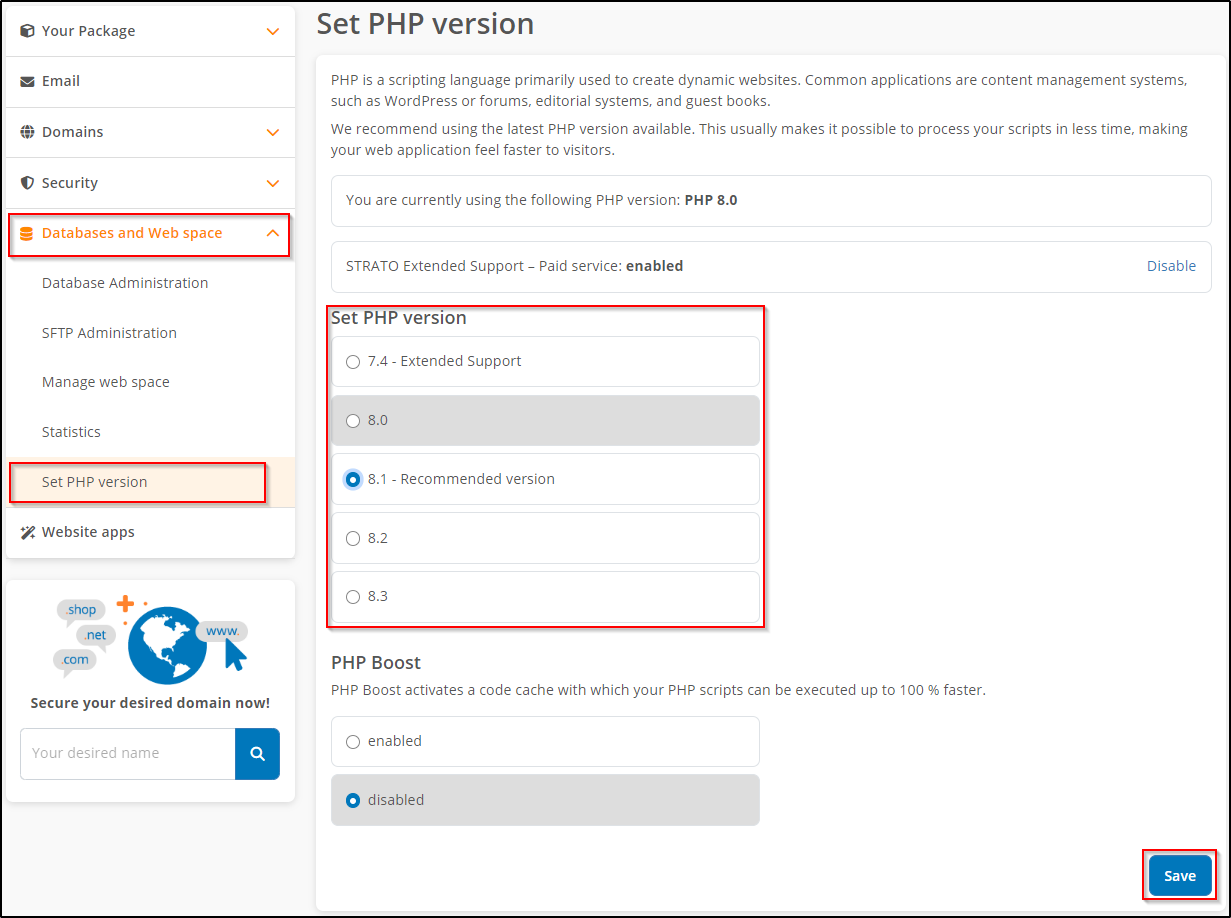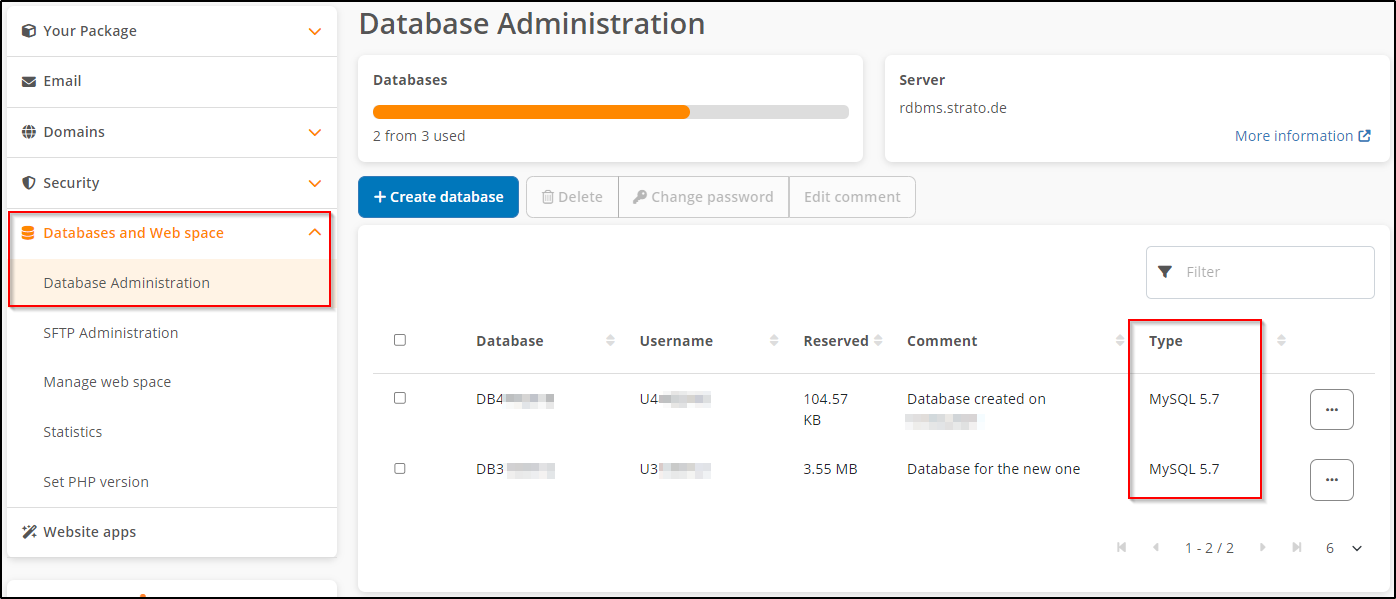How can I check the PHP and Database version?
This article describes how you can view the active PHP and Database version of your hosting package. In the STRATO hosting packages PHP is available in the versions 8.0, 8.1, 8.2 & 8.3.
In the following, we describe the way via an info.php file, as well as via the STRATO customer login.
How do I create an info.php file to get detailed information about PHP and Database?
 info.php.
info.php. Open a text editor (for example, under Windows Start
 Programs
Programs Accessories) Notepad or Wordpad, and enter the following into this file:
Accessories) Notepad or Wordpad, and enter the following into this file:<?phpphpinfo();?> |
Save this file as 
 info.php.txt you have to rename it before you upload it.
info.php.txt you have to rename it before you upload it. After this, open the following URL in your browser: http://www.desiredname.de/info.php. (Whereby "desiredname.de" is your domain name)
(Whereby "desiredname.de" is your domain name)
If you redirect your domain internally to a directory of the web storage, the info.php file created must be uploaded to the directory to which your domain is redirected.
When you run this script, the version (and other environmental variables) will be displayed.
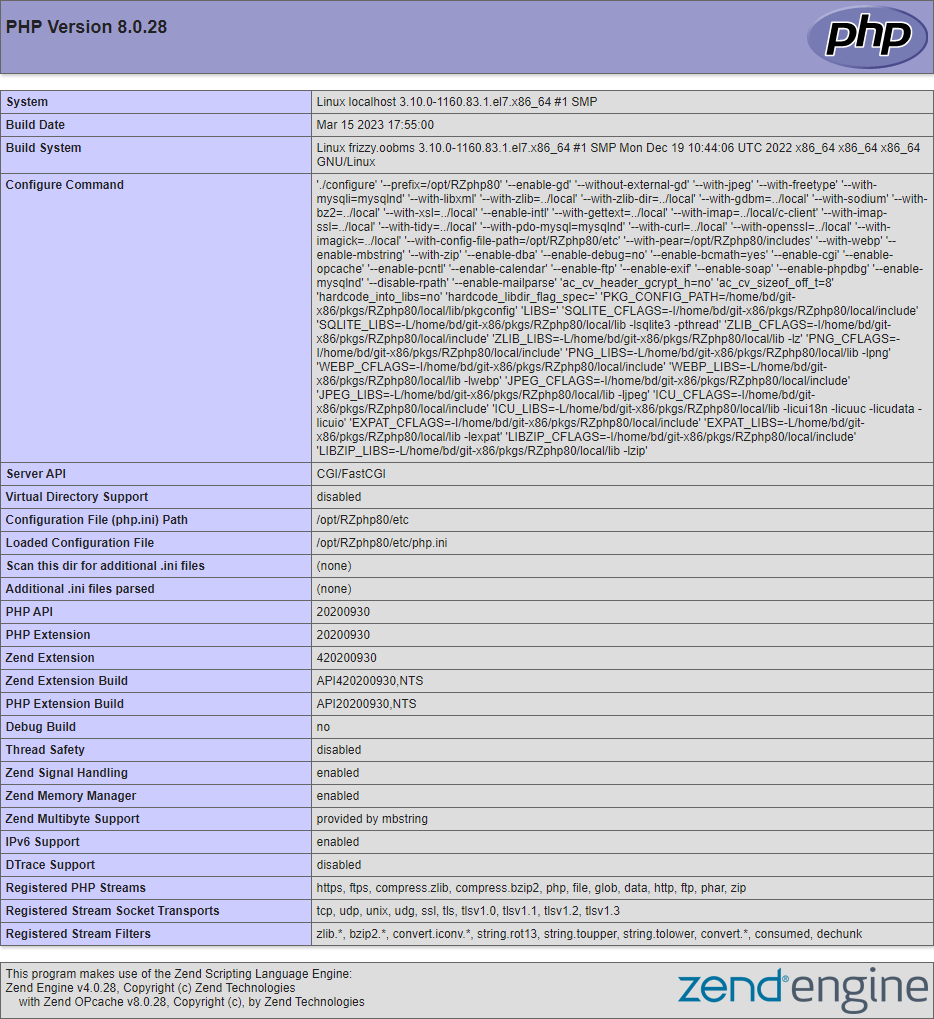
Note: If you have been a STRATO customer with a hosting package for some time, it may be possible that your PHP files cannot be executed. Should this be the case, a contract adjustment is necessary. For an adjustment, please log into your password-protected STRATO customer login.
How can I get information about the PHP version and the Database version in the STRATO customer login?
You can also obtain information about the PHP version used and the MySQL version directly in the STRATO customer login. To do this, log into your package and select Databases and Web space → Set PHP version in the left navigation menu.
The next window shows you the PHP version currently in use. You can also choose and save your desired php version.
For more information on setting the PHP version, see the FAQ article:
How do I change my PHP settings in my hosting package?
The Database version is also displayed in the database administration in the STRATO customer login. To do this, go to Databases and Web space → Database Administration in the left navigation menu. The Type column shows you the type & version used for the database.
How can I switch to the new version with my existing Database?
To upgrade to the latest version of a database, follow the 3 important steps in this guide:
How do I migrate my database to the current version?